How To Create WordPress Website – Step By Step Guide To Create Website on WordPress
This is a cornerstone on how to create a WordPress website. We can create WordPress websites with either wordpress.org or wordpress.com platform but before you start, you must know what the differences between both of these WordPress versions are so that you can choose the right platform suitable for your website requirements.

Skip to content: How to Create WordPress Websites
WordPress.com and WordPress.org
In this article I’m not going to tell about major differences between these two platforms wordpress.org and wordpress.com but simply would like to brief idea as to which platform is the right selection for you. I’m going to teach you how to create WordPress website with wordpress.org before which we shall see some of the important differences between these two platforms.
WordPress.com and wordpress.org both are different web development platforms own by Automattic Inc.
WordPress.com is available both in free and paid versions. WordPress.org is 100% free to use and there is no any paid version as it is an open source website building tool but you need a web hosting and domain name to start with wordpress.org platform.
WordPress .com is suitable for persons who simply want to create normal websites for their businesses and simple blogs whereas wordpress.org is chosen by web developers who want to do research and lot of experiments on web development. A lot of things can be learned while hosting your websites on wordpress.org since it is a self-hosted platform.
With wordpress.com you need not own a web hosting account whereas to start with wordpress.org you should have purchased a web hosting and a domain name first.
Finally, if you are a serious and creative web designer, you should start with WordPress.org and that my step by step guide on how to create websites in WordPress. So, I strongly recommend wordpress.org for developing your knowledge on web development.
If you don’t like to invest any money on a web server, you have a better option to create websites on Blogger.
- What is a website? Amazing facts need to know about websites.
- What is blogger website? A free tool to create and publish websites
- How to setup custom domain on the blogger blog?
How to Create WordPress Websites
This guide on how to create a website in WordPress is written on assumption that all the web hosting providers would enable these basic common steps with their web hosting servers. Different web hosting providers have their own different services, options, facilities and hosting features. Here, I’m not teaching about any particular hosting provider but it is the common practice generally applicable to all hosting providers:
- Make sure you have purchased a domain name. If not yet, purchase a domain first with your preferred web hosting company.
- Purchase a web hosting (Recommended shared hosting) with your preferred web hosting company.
- While purchasing a web hosting (Shared hosting), you must register it with a primary domain. You can simply register a web hosting with your existing domain name.
- After completing the purchase, log in to your web hosting control panel and look for WordPress installation option. It will look like as shown in the screenshot below.

- If your website domain name and your server primary domain both are same, it is better to install WordPress in a separate directory (e.g. http://www.primarydomain.com/wp or http://www.primarydomain.com/something) instead of creating on root domain path (e.g. http://www.primarydomain.com). Later, you can change your URL structure on general settings page on your WordPress admin dashboard.
- Create your username. It will be used to login to your WordPress admin dashboard. For security reasons, please do not create username as same as your domain name or website title. Try any different username in such a way you only could remember your username.
- Create a strong password and give a suitable name for your admin email (e.g. [email protected] or [email protected])
- Leave other fields as it is and click submit button.
- You should see a success message on the next screen. Now, you can log in to your admin dashboard. Your admin area URL will look like this http://www.yourdomain.com/wp-admin
Now you can log in to your WordPress admin dashboard. The first thing you may need to do is installing a beautiful theme and necessary plugins to stand out your website on the internet.
If you have any doubts, post your comments below.
Related posts:
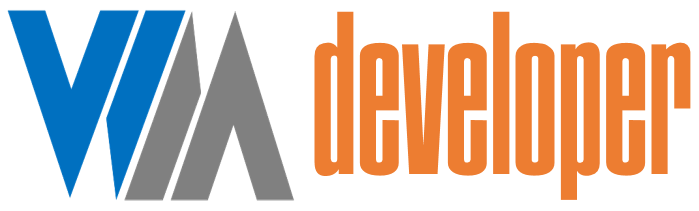

















Post a Comment
0 Comments