How To Setup FTP Server – What is FTP? File Transfer Protocol
What is FTP?
FTP stands for File Transfer Protocol. FTP is a client-server protocol (Standard Internet Protocol) designed to communicate and transfer files between a local computer and a web server. Basically, FTPs are used to transfer web files like from a local PC to a web server. Using FTP, we can upload, download, create, edit, and delete files on web server.
An FTP client is a software that can be installed on your local computer using which we can upload and download files over our web server. It is an essential tool for web developers for building websites. Most of the web developers use FTP to upload WordPress plugins, themes and other files to their WordPress powered sites.
Related: What is a website?
How is FTP Useful for Web Developers?
- FTP client is simply a software which can be used to transfer files between your local computer and web server.
- FTP clients are available for FREE as well as paid. We can select a best one for our convenience.
- It is possible to edit, delete, rename, upload and download files instantly on your web servers using FTP clients.
- Using FTP, we can upload multiple number files and different types of files.
- We can create directories and even upload a directory from a local computer.
- While browsers allow only 2 GB on single file transfers, FTP has no such limitations in size. It allows unlimited size on single transfers.
- File transfers over FTP are much faster than HTTP protocols
- Most of the FTP client software command line scripting facility.
How to setup FTP Server?
Please follow below-mentioned steps carefully to set up an FTP account for your web server:
- For using FTP for your web server, first, you should create an FTP account with your hosting account.
- Head over to your web hosting control panel and look for FTP accounts section. You can see something like shown in the image below.

- Go to FTP account section. A typical FTP account creation form will appear as shown in the image below

- Type your preferred username in the login field. Thereby, your FTP login username will be username@yourdomain.com
- In the directory field, a default path of your domain name on a new directory in the name of your username will be created automatically (e.g. public_html/yourdomain.com/username). Please remove your username there so that you can control your whole web site directory.
- Please note you can only access your web directory what you have entered in the directory field. To access full control of your website, don’t forget to remove your username at the end of the directory path.
- In the quota field, enter your preferred size or select unlimited.
- Click Create FTP Account button
You have just created your FTP account. Now, just below the FTP account creation form, you will see your FTP accounts list. You will have some options like Change Password, Change Quota, Delete and Configure FTP Client.
Click “Configure FTP Client” and note down your credentials for logging in to your FTP client on your local computer:
FTP Username: username@yourdomain.com
FTP server: ftp.yourprimarydomain.com
FTP & explicit FTPS port: 21
Please note yourprimarydomain.com means the domain name with which you have registered your hosting server.
Now you can download any FTP client and install on your local computer. After installation, you will be asked to login using your FTP login credentials. A typical login box will look as shown in the screenshot below.

Fill up your login credentials and hit the login button. After logging in FTP session panel will open as shown in the screenshot below.

The left side panel is the directory in your local PC whereas the right side panel shows your server directory. Now, start working on your web server using FTP client.
I will update more topics regarding FTP clients and its usage soon. If you have any doubts, please feel free to post your comments below.
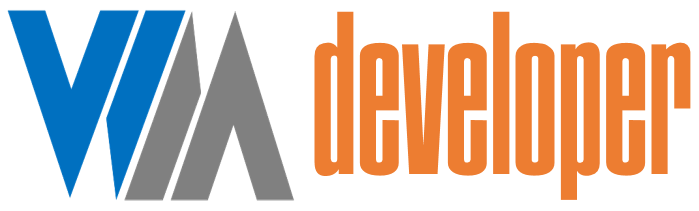

















Post a Comment
0 Comments